CUSAT CAT 2016 Online Option Registration Common Admission Test : Cochin University of Science & Technology
Organisation : Cochin University of Science & Technology CUSAT
Announcement : Online Option Registration
Entrance Test : Common Admission Test (CAT 2016)
| Want to comment on this post? Go to bottom of this page. |
|---|
Option Registration here : http://cusat.nic.in/
Home Page : http://cusat.ac.in/
Option Registration
The option registration is an online activity requiring internet connection. Through online option registration, candidates with a valid CAT 2016 Rank can register the order of preference for the academic programme for which they wish to join within the period specified in the schedule of counselling.
Related : CUSAT CAT 2016 Result Common Admission Test : www.entrance.net.in/10933.html
How to register online options – Step-by-step Procedure :
1. Please take a print out of this instruction manual and read it carefully.
2. In order to register options candidates should login to their home page using their user name and password.
3. In the candidate’s home page click on the link “Option Registration”.
4. For B Tech/M Sc Photonics the candidates should enter their plus two marks carefully. For Post Graduate programmes there is no need to enter marks.
5. Candidates should now choose their “Keralite” or “Non-Keralite” status. For B Tech Lateral entry programmes this selection is not required.
6. Candidates coming under SEBC category can edit their creamy layer status.
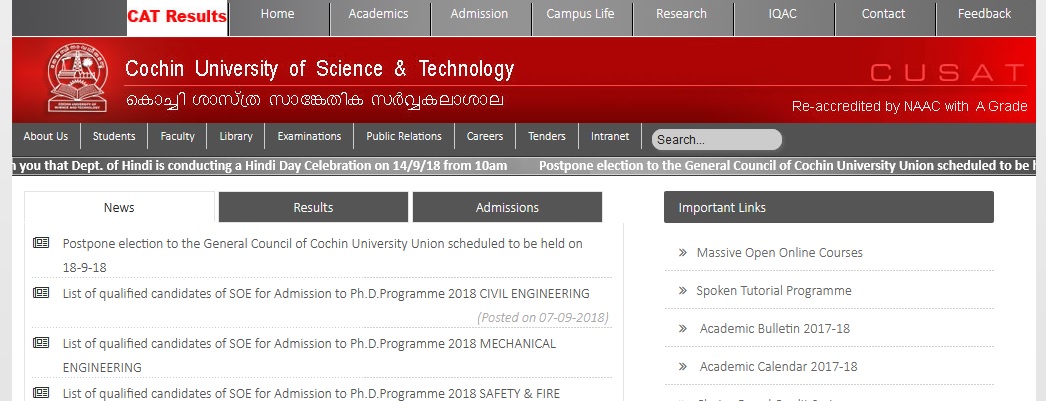
7. From the available option list box on the left side, the candidate can add as many options as required to the “selected options box” on the right side.
For this the candidate should first select the Course/Institution/Type of seat he/she wishes to choose as first option and then click the Add button. The selected option will now appear on the top of the “selected options box” on the right side.
Similarly the candidate can add his second option; third option and so on. The candidate has to invariably opt for at least one course to be considered for allotment.
8. The order of the selected options can be changed using the Move Up or Move Down button. Selected options can be removed using the Remove button.
9. Now click Submit button to get the preview of the options exercised by the candidate.
10. Candidate can now click Confirm button to finalize the option registration procedure or click Back button to go back to the previous page to make changes.
11. Candidates can edit their options or marks till the last date of option registration specified separately for each programmes.
12. After finalizing their options candidates should take print out of their options and should terminate their session by clicking the logout button.
13. No changes will be permitted after the last date of option registration under any circumstances.
14. At any time candidate can view their registered options from their home page by clicking the “Registered Options” tab on left panel.
Which is the last date for option registration?