Organisation : All India Council for Technical Education
Announcement : Graduate Pharmacy Aptitude Test (GPAT)-2016
Facility : How to Apply
How to Apply : aicte-gpat.in/Home/HowToApply.aspx
Home Page : https://gpat.nta.nic.in/WebInfo/Page/Page?PageId=1&LangId=P
AICTE How to Apply
Pre-requisites :
Before starting Registration for GPAT-2016 :
We suggest you have the following ready before starting the GPAT registration process :
** A Computer with good Internet connectivity so that there is no breakage of Internet during registration.
Related : AICTE GPAT 2016 Frequently Asked Question Graduate Pharmacy Aptitude Test : www.entrance.net.in/85.html
** All your qualification details as you need to enter them while registering for GPAT exam.
** You need to upload your scanned photo while registering, hence keep ready a scanned clear photo of yours taken on a white background.
** The size of this photo should be 140 x 160 (= 60Kb).
** You need to upload your scanned signature while registering, hence keep ready your scanned clear signature done on a white background.
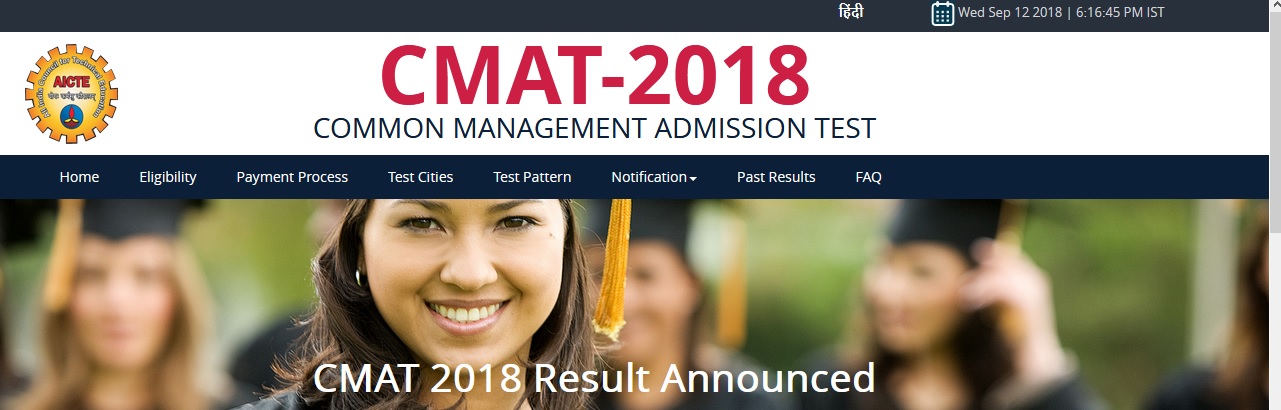
** The size of this signature file should be 60 x 90 (= 30Kb).
** A Valid e-mail id which you will be using at least for the next 6 months.
** All communication will be done on this e-mail id which you will enter while registering for GPAT exam.
** A Valid mobile number as all information via SMS will be sent to this number.
** A valid Credit / Debit card in case you want to pay ONLINE.
** A Printer connected to your system as you will have to PRINT 3 copies of CHALLAN in case you are planning to pay by CASH at the bank.
Registration Process :
Registering for GPAT is a 3 Step process as mentioned below:
Step-1:
Read Instructions and Self Registration:
** First time you will enter as NEW USER.
** Here you will read the instructions carefully, accept the declaration and proceed.
** Now you need to do Self Registration. Here you need to enter few basic details.
** Please ensure you enter the correct details on this Self Registration form and verify it before you click on SUBMIT button on this page.
** Once you SUBMIT this page, you cannot edit any data entered on this page.
** Submitting this page will generate a unique 6 digit password.
** This password will be shown on your screen and will be sent to you via E-mail and SMS.
** From now onwards, whenever you wish to login to the registration portal, you will come as an EXISTING USER and login with your e-mail id and this unique 6 digit password.
** This completes your self-registration.
Step -2:
Payment Process:
You can do the payment in either of the two modes mentioned below :
Mode i) ONLINE PAYMENT:
You can select ONLINE PAYMENT mode and then do the payment using Credit card / Debit card / Net Banking Once your payment is successfully done, you will receive a confirmation E-mail and SMS. Once you have received the successful payment confirmation, you can proceed with the remaining part of registration process.
Mode ii) CASH Payment in SBI bank:
You can select this option to pay by CASH at any of the designated SBI bank branch. Once you select this option and proceed, you will see a CHALLAN on your screen with your details already filled in it. You need to take 3 PRINT OUTS of this CHALLAN, fill in the details wherever required in all the copies, and walk in to your nearest SBI bank branch with CASH on the next day of generation of Challan. Cash Deposit will be accepted only from the next day of your Challan generation.
E.g. If you Generate and Print the Challan copies on 3rd November, 2015, then walk in to the nearest SBI bank branch with Challan copies and CASH from 4th November, 2015 onwards. Similarly if you PRINT the CHALLAN copies on 4th November, 2015, then walk in to the nearest SBI bank branch with Challan copies and CASH from 5th November 2015 onwards.
NOTE:
The last date to pay CASH in bank is 11th December 2015 and from there onwards to complete registration is 13th December 2015. Submission of final application after payment will not be possible after 13th December, 2015.
** In return to the CASH Deposit, the bank will give you one copy of CHALLAN with their stamp and a JOURNAL number written on it.
** Please ensure the JOURNAL number written is clearly visible before you leave the bank.
** Now that you have deposited the CASH and got the acknowledgement CHALLAN, you need to wait for 48 hours.
** In these 48 hours, your payment will get updated in the registration portal.
** You will receive an E-mail and SMS confirming that your payment data has got updated in the registration portal.
** Then you need to re login to the portal proceed with the remaining part of registration process
Step 3) :
** Now that you are done with the payment, you need to fill the remaining part of the form.
** Once you have filled the complete form, we suggest you once again check the complete data entered by clicking on VIEW/MODIFY button.
** Clicking on VIEW/MODIFY button will allow you to modify your data in case you want to modify.
** Once you are sure that all the data entered is accurate, you will have to accept a declaration and click on I AGREE.
** The system will re-confirm to you for SUBMIT.
** Once you confirm, your form will get finally SUBMITTED and no change in the data is possible after this SUBMIT.
** You will see a message on your screen stating “Thank you for successfully registering for the AICTE GPAT 2016 exam.
** Please login from 5th January, 2016 onwards to download your exam ADMIT CARD. For latest updates, please visit .aicte-gpat.in”
** Here you can click on PREVIEW button to view your filled form.
** If you wish, you can PRINT your filled form and keep a copy with you for reference.
** This completes the registration process
NOTE :
The detailed instructions are also available under “NEWS TAB-‘How to Apply’” on the home page In case of any query you can contact our helpline number mentioned under the Helpline tab. Please visit our website www.aicte-gpat.in for all the latest updates.